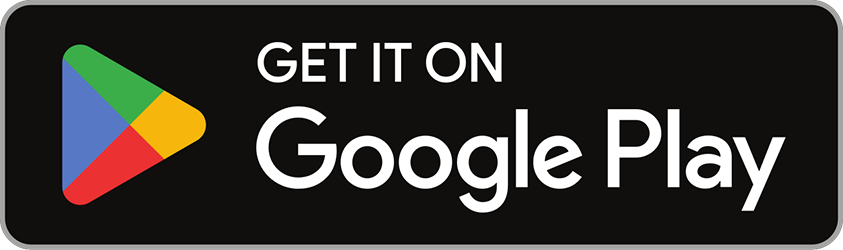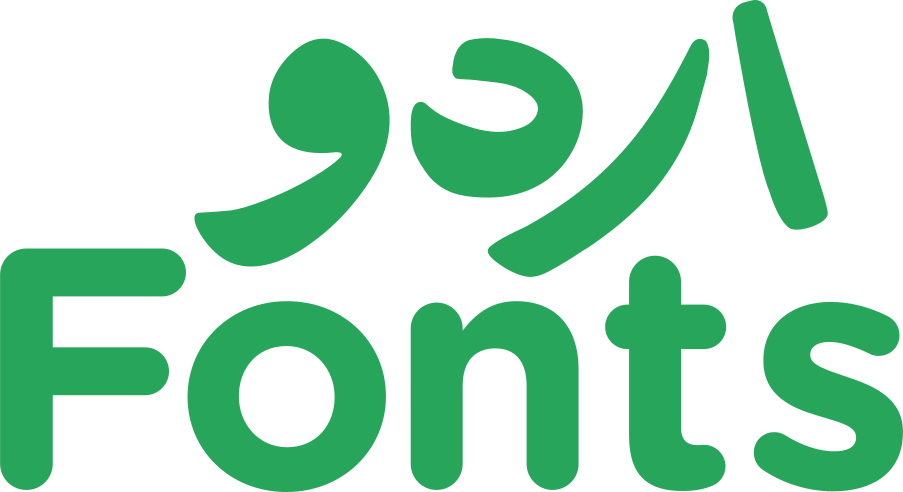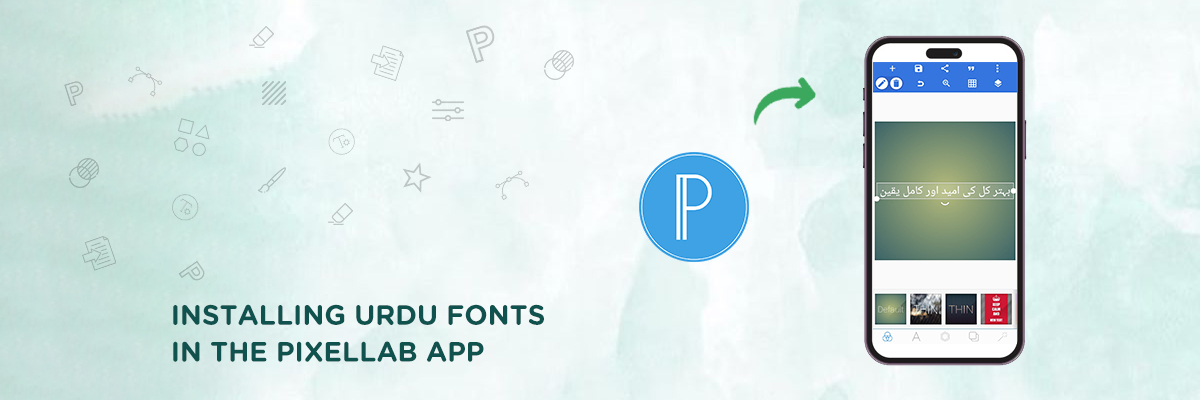PixelLab is a mobile application designed to create graphic designs on smartphones and tablets, especially for your Urdu typographic projects. It offers a user-friendly interface that allows users to create various visual content without needing a computer. The application caters to various design needs of designers, from creating social media graphics and presentations to designing flyers, posters, and even product mockups. You can add text to your designs with various fonts and change colors and effects. You can even customize text size and alignment and even curve or warp the text for a unique look. However, one little blowback is that PixelLab doesn’t allow the direct installation of custom fonts within the app itself.
Nevertheless, you can add downloaded Urdu fonts to your device’s font library and then use them within PixelLab. In this guide we are going to learn how you can install Urdu fonts in PixelLab by following simple instructions. Moreover, also read our guide “How to install Urdu Fonts on Android devices”.
Step 1: Download Urdu Fonts for PixelLab
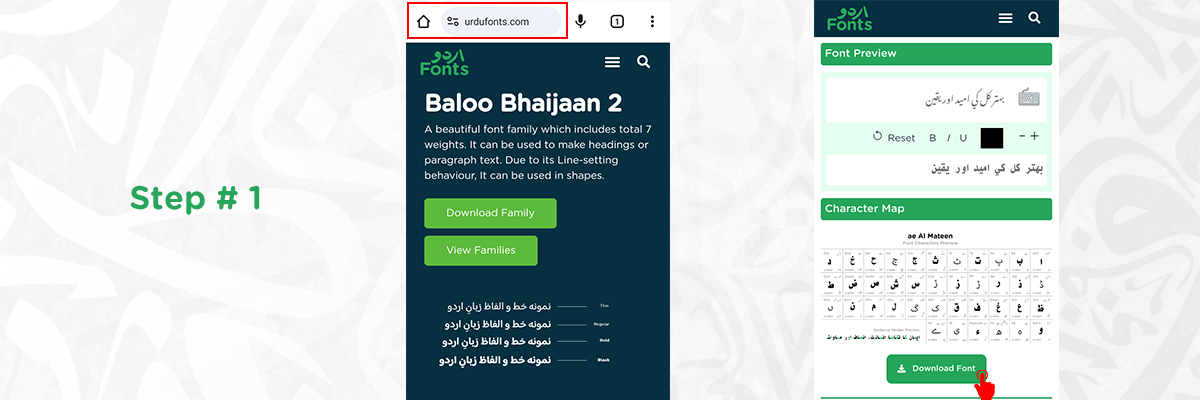
Step 2: Install Downloaded Fonts
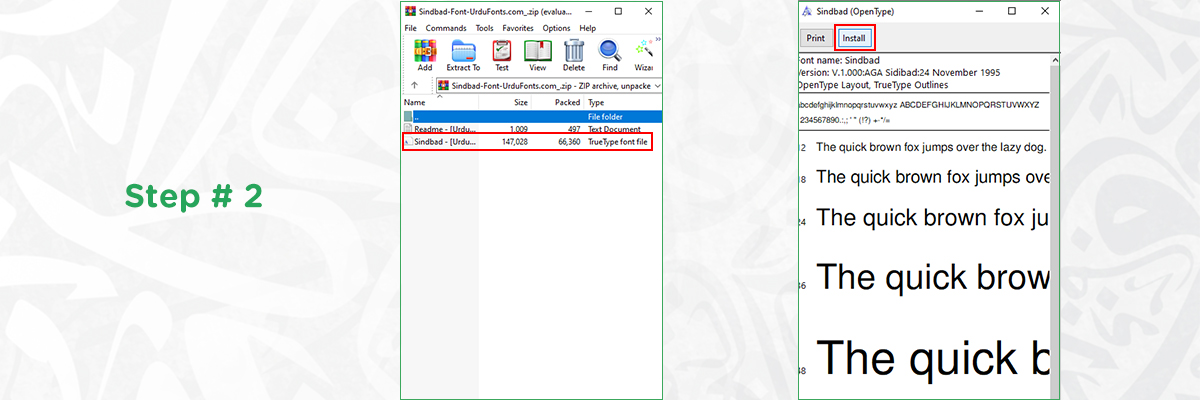
Android
Downloading fonts on Android device is quite simple, the steps are as follow:
IOS
Apple devices don’t allow direct font installation through downloaded files. You’ll need to use a computer to install the fonts and then sync them with your device.
Step 3: Use Installed Urdu Fonts in PixelLab
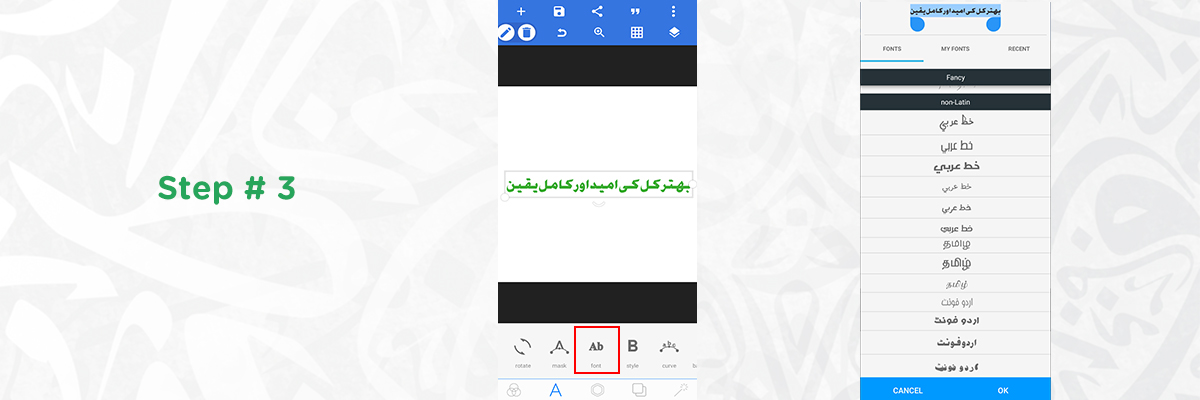
Additional Tips and Considerations Before Installing Urdu Fonts on PixelLab
Here are some additional considerations that you must keep in mind while using the application and using the custom-downloaded fonts. Moreover, also learn about the Elegant Urdu fonts that can you install and begin your creativity on PixelLab.
Commercial Use License
If you intend to use the Urdu fonts for projects you plan to sell or distribute commercially, make sure the downloaded fonts have a license that permits such use. Most websites will have a license section detailing usage rights.
Font Management
Installing too many fonts can overwhelm your device’s storage and potentially slow down performance. Choose the Urdu fonts you plan to use regularly and consider uninstalling others to optimize device performance.
Benefits of Using PixelLab For Your Design Projects
Now that you have install Urdu fonts on PixelLab, let’s explore its benifits. It offers several advantages for creating Urdu/Arabic designs on your mobile device. With its intuitive interface and comprehensive toolset, it opens up a world of creative possibilities, allowing you to bring your design visions to life with precision and style. Let’s have a look at some of its advantages:
Urdu/Arabic Font Support
Although the application doesn’t have built-in Urdu/Arabic fonts, you can leverage your device’s font library. This allows you to install and use the specific Urdu/Arabic or calligraphic fonts you prefer for your designs.
On-the-Go Design
PixelLab allows you to create designs anywhere, anytime. This is perfect for capturing design ideas when inspiration strikes or making quick edits on the go.
Text Editing & Formatting
PixelLab offers various text editing options, including text size, alignment, and even text warping. This allows you to creatively manipulate your Urdu/Arabic text within your designs.
Right-to-Left Text Support
The app supports right-to-left text layouts, which is essential for Urdu and Arabic languages. This ensures your text displays correctly within your designs.
Bottom Line
In the digital era where screen presence is everything, having a portable solution at your disposal can save you much time and effort. PixelLab is on one of such solution, where you can create captivating designs with your own ideas. The best thing about this app is that it allows you to add your desired Urdu or Arabic typefaces to your projects, unlike many other editors. By following those above-mentioned steps, you can unlock a world of creative possibilities with Urdu fonts in your PixelLab design projects. Explore different fonts, experiment with styles, and create unique designs that resonate with your audience.