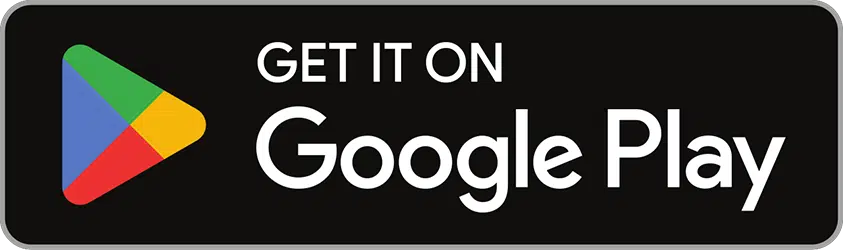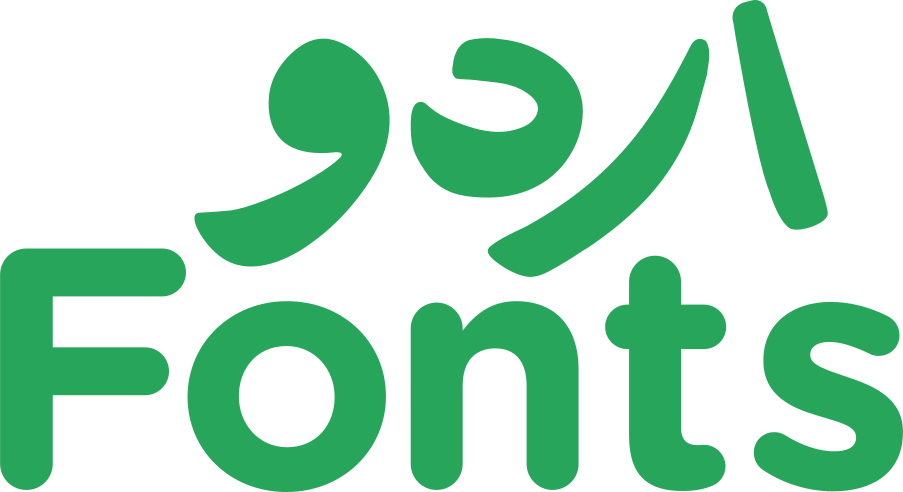Urdu typography on digital platforms like Facebook, Instagram, YouTube, and TikTok is seen everywhere these days. People who are deeply invested in the culture prefer everything, from information to entertainment, to be in a familiar language like Urdu. That is why content creators prefer the use of language and text that aligns well with their audience. However, it makes the job difficult for those who actually create the content. For this, we’re not talking about social media influencers but the graphic designers and video editors who give life to boring content. Adobe Premiere Pro is a powerful video editing software that supports a large number of fonts, including Urdu, Farsi, Arabic, etc., which is crucial for creators working with diverse linguistic content. Installing Urdu fonts in Premiere Pro allows you to create videos with Urdu text, enhancing the appeal and reach of your content for Urdu-speaking audiences.
Whether you’re producing films, educational videos, or social media content, adding Urdu fonts can impact majorly to your storytelling. This guide will walk you through the process of installing and using Urdu fonts in Adobe Premiere Pro, ensuring you can easily integrate them into your projects. You can also get our professional insight on how can you enhance your design projects, especially that involves Urdu typography. Writing and adjusting English and other Latin-based languages is a piece of cake. However, it is untrue for Urdu and Arabic. So, to deal with this issue at Urdufonts.com we started a series of guides on how you can effortlessly install and type Urdu on various design applications. In this guide we will walk you through each and every step, to make the process as effortless as possible. Moreover, familiarize yourself with our handpicked collection of Urdu Fonts for TikTok for making fun and cheerful videos.
Steps to Install Urdu Fonts on Adobe Premiere Pro
Here are a few basic steps that can simply lead you to the goal of using Urdu typefaces in your desired design platform. Just follow these step-by-step instructions, and you are all set up. Also, please check our guide on installing Urdu fonts in Adobe Illustrator.
Download Urdu Fonts
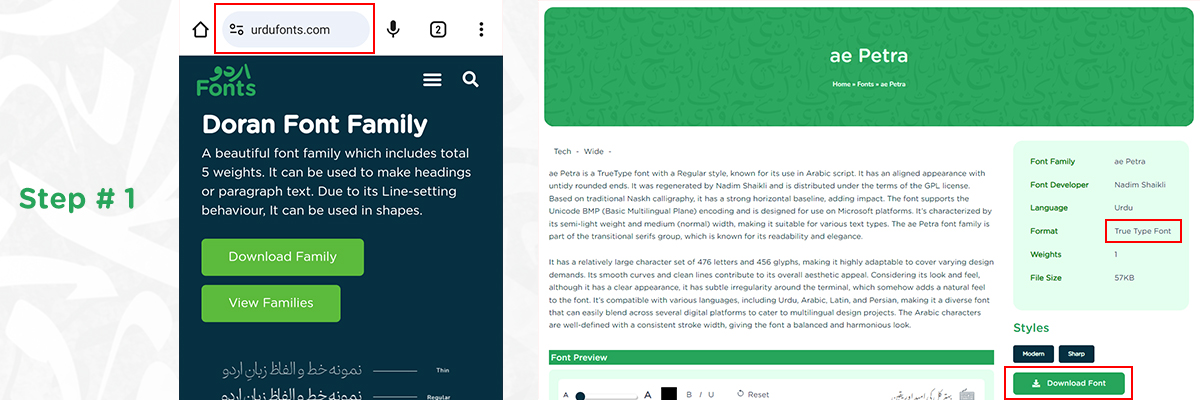
Search Online
Look for websites offering free Urdu fonts. Websites like Google Fonts, Urdufont.com, or Urdufonts.net have a variety of fonts to choose from, or you can look at our comprehensive guide on various Resources to Download Urdu fonts.
Download the Files
Once you find a font you like, download the font files to your computer. These files are usually in .ttf (TrueType Font) or .otf (OpenType Font) format. Download the fonts that are compatible to your device to avoid any issues.
Install Fonts on Your Computer
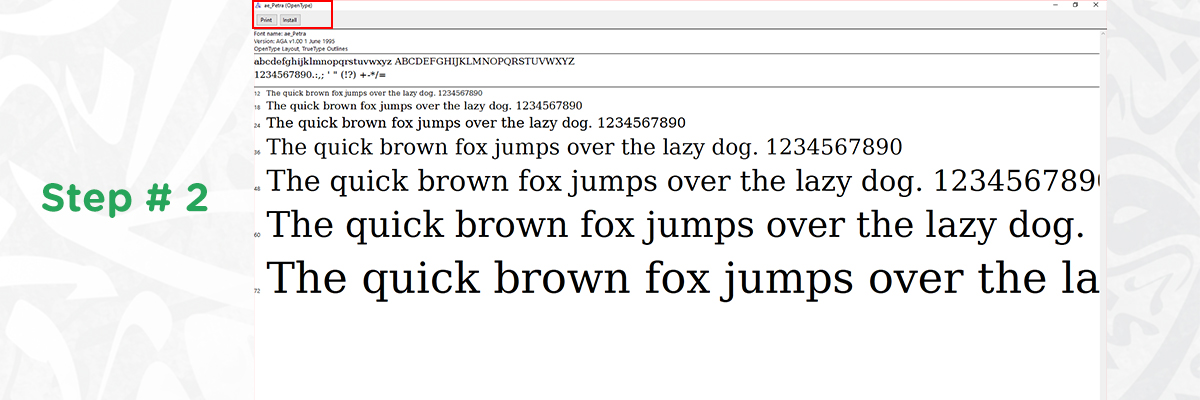
Here we have provided you basic steps to install Urdu fonts on either Windows or MacOS for your ease.
For Windows
For Mac
Once, you have installed the fonts successfully, the font will automatically be accessible to the software. If not, Close Adobe Premiere Pro completely and reopen the program to ensure it recognizes the newly installed fonts. Moreover, if you feel difficulty in directly writing Urdu in the Premier Pro you can learn about our guide on 5 Software for Writing Urdu. These Software will help you type Urdu effortlessly.
Steps to Use Urdu Fonts in Premiere Pro
So far, we have downloaded and installed the fonts on your system. Now, we’re going to guide you through using them in Adobe Premiere Pro. Below, we provide more detailed steps on how to use Urdu fonts in Premiere Pro and offer some helpful tips on making your Urdu text more engaging.
Open Your Project & Select the Type Tool
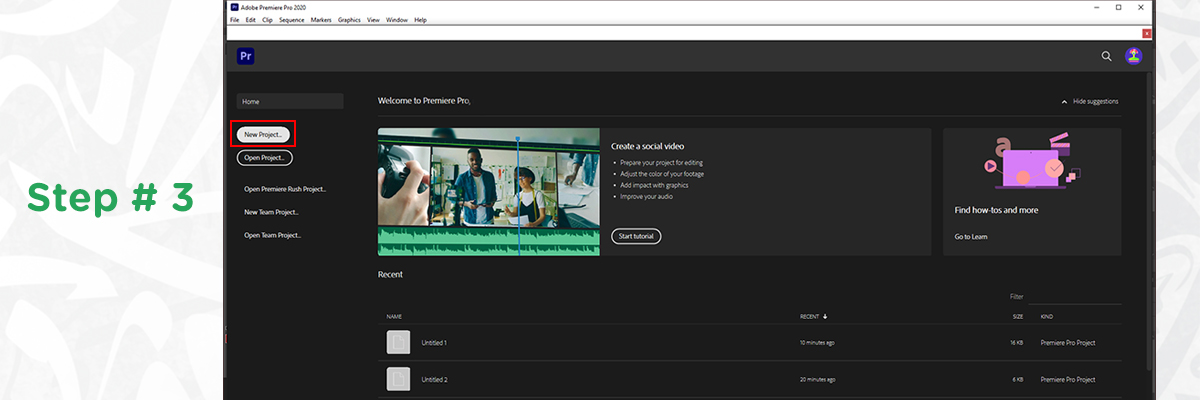
Add Text
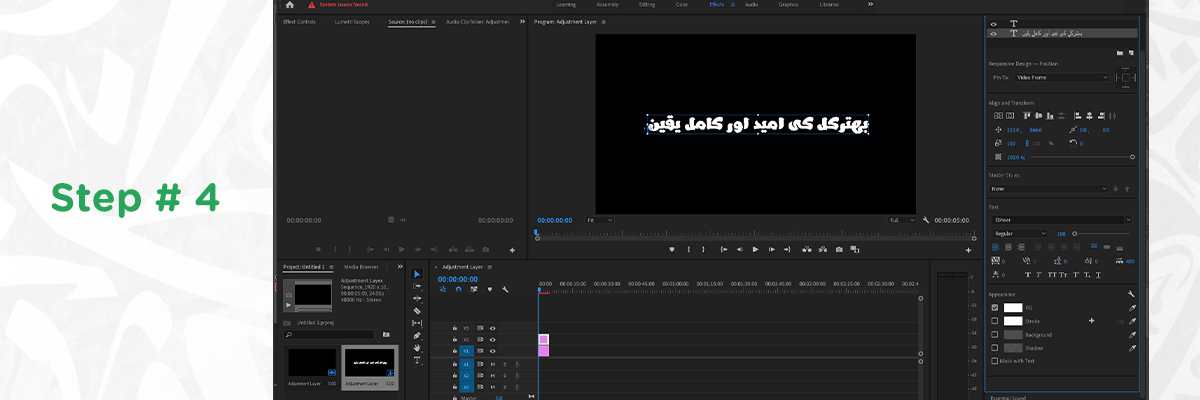
Choose the Font
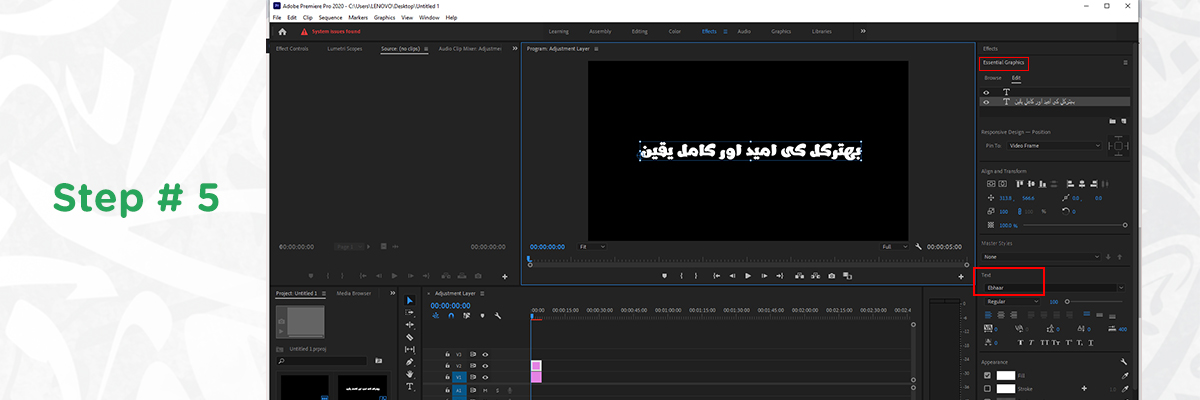
Tips for Making Urdu Text More Engaging in Premiere Pro
To further make your Urdu text stand out, we offer you some tips and tricks using Premiere Pro. By simply following these detailed steps and tips, you can use Urdu fonts effectively into your video projects, creating a more engaging and culturally relevant experience for your audience. Moreover, read our guide on how to post creative Urdu status on Facebook with our handpicked fonts.
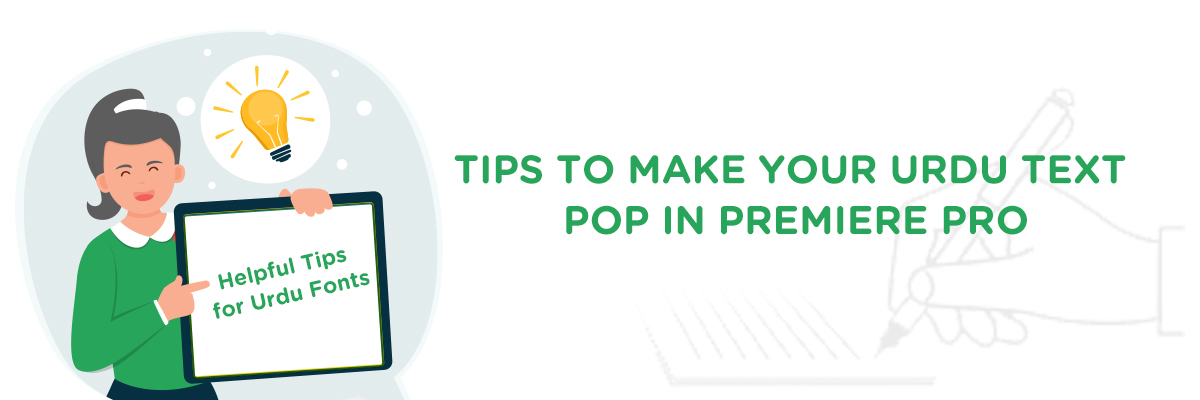
Use Contrasting Colors
Ensure your Urdu text stands out by using palate of colors that contrast well with the background. This improves readability and draws attention to the text.
Add Text Effects
Utilize text effects like shadows, glows, or outlines in the Essential Graphics panel to give your text depth and make it more visually appealing.
Animate Your Text
Apply simple animations such as fades or slides to your Urdu text to create dynamic movement. This can be done using the “Effect Controls” panel.
Maintain Readability
Choose a font size that is large enough to be easily read on any screen. Also, ensure there is enough space between letters and lines to enhance clarity.
Conclusion
Installing and using Urdu fonts in Adobe Premiere Pro is straightforward. If you had any queries before, we hope there aren’t any more now. At UrduFont.com, we not only offer a wide range of Urdu, Arabic, and Latin fonts but also make sure to provide guides for designers on how to use them effectively across different platforms. So, keep on checking our new blogs and guides meanwhile experimenting with our growing Urdu font repository to create captivating content for your pages and other design needs.