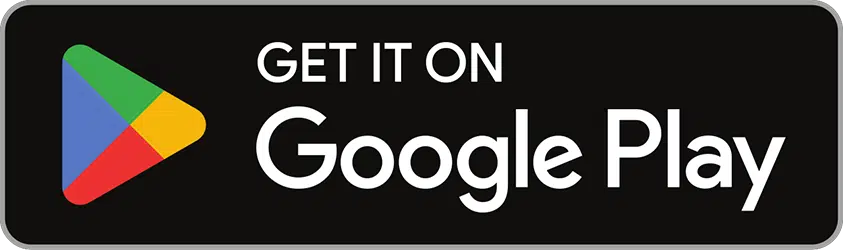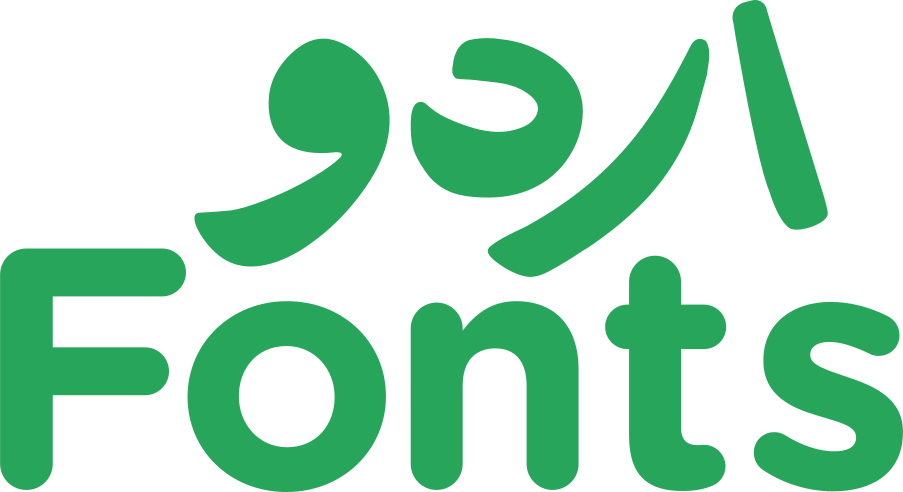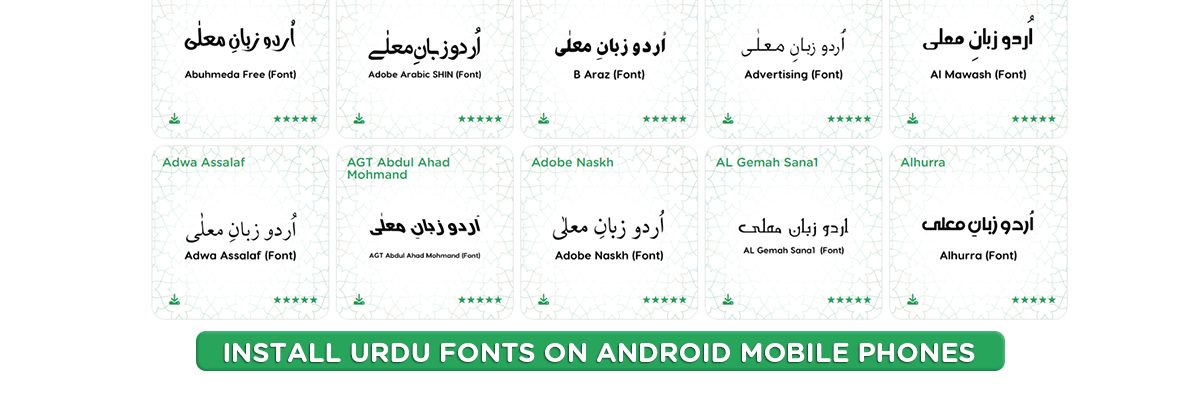Urdu is a graceful language, whether spoken or written. When spoken eloquently, it has a way of captivating listeners’ hearts. However, when displayed on the screen, it creates a mesmerizing visual impact on the reader’s eyes. Urdu is a versatile typography language that offers hundreds of ways to express itself digitally through fonts. Urdu lovers can customize their Android devices in the way they want by downloading and applying various changes, including wallpapers, themes, languages, and even fonts.
Early versions of Android offered broader support for installing custom fonts, including Urdu fonts. In these older versions, users often had access to settings within the user interface or through third-party launcher apps that allowed them to change the system font for their entire phone. This meant Urdu fonts could be applied to all menus, text messages, and applications. However, with the focus on security in later Android versions (typically Android 5.0 (Lollipop) onwards), system-wide font changes became more restricted due to potential vulnerabilities. But worry not; in this comprehensive guide, we will lead you through the step-by-step process of downloading, installing, and applying these custom Urdu typefaces to personalize your Android experience.
Read more about: How to Enable Urdu Language Fonts on Your Mobile
Easy Steps to Use Custom Urdu Fonts within Your Android Device
To install Urdu fonts on Android mobile phones, you can follow these steps:
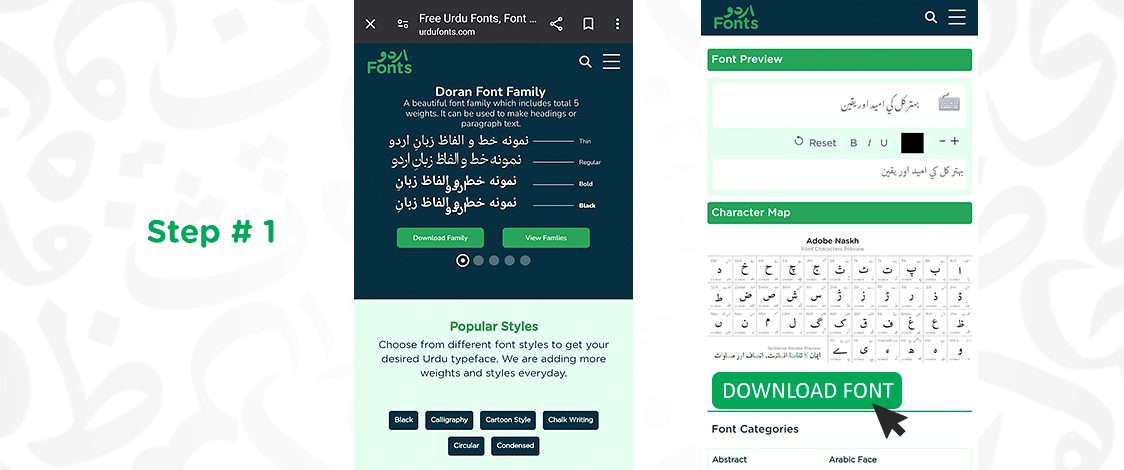
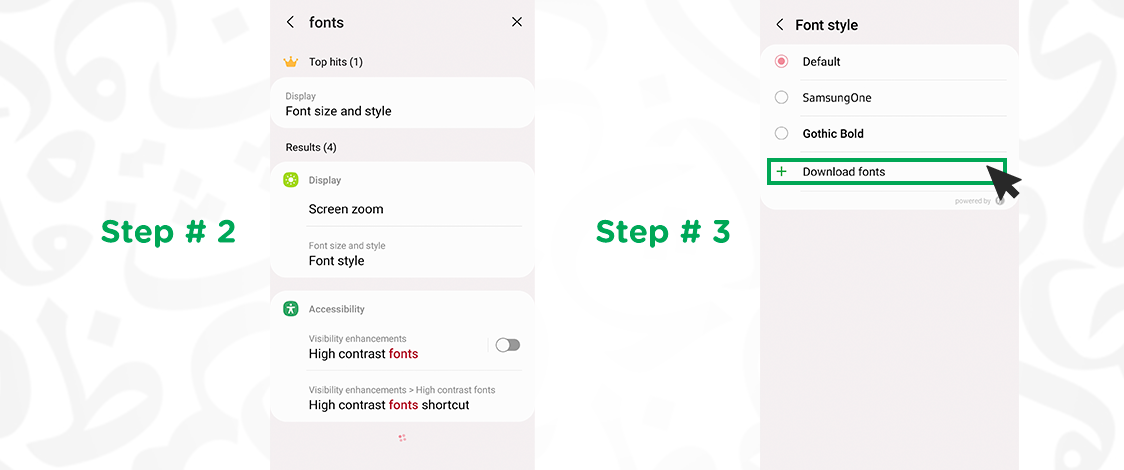
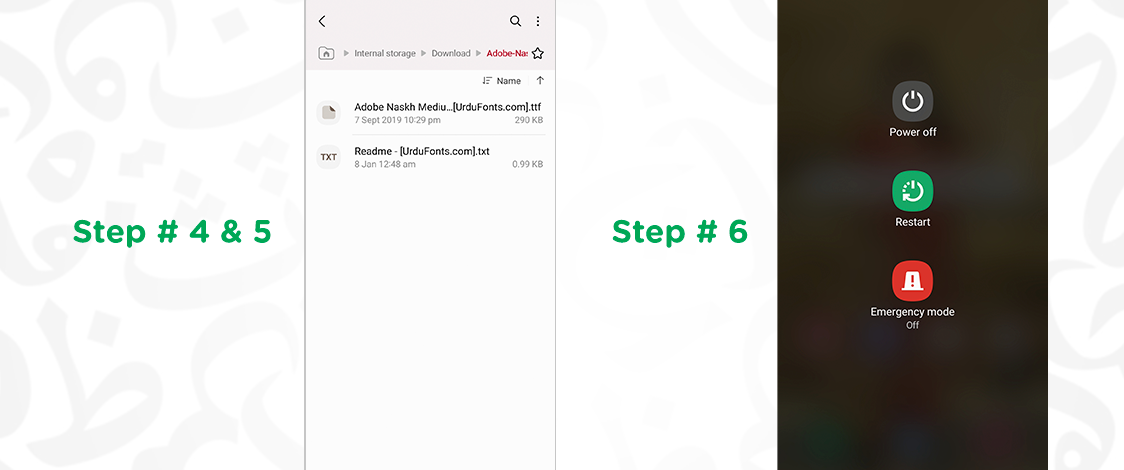
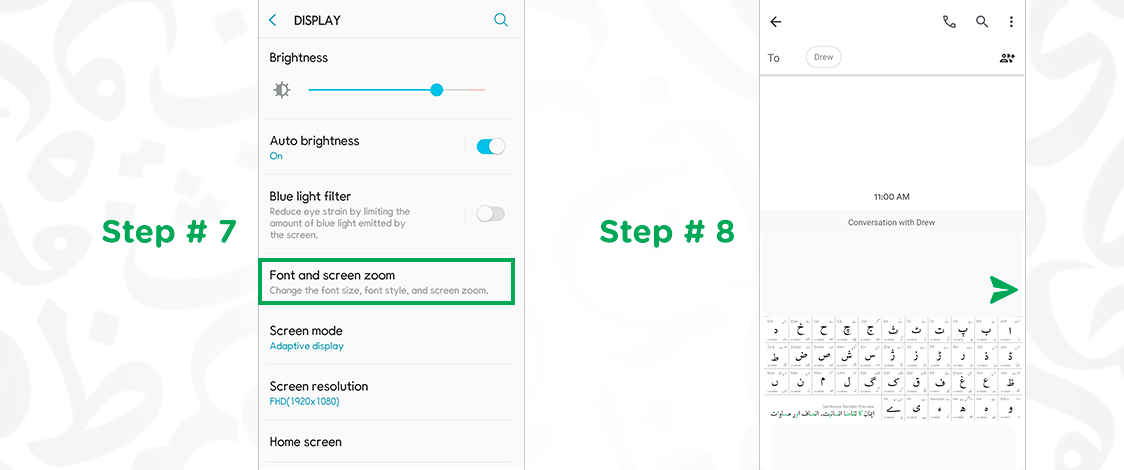
Can the custom fonts be applied to messages and other apps?
Yes, once you have successfully installed custom Urdu fonts on your Android device, you can apply them to messages and other apps that support font customization. However, it’s important to note that the ability to use custom fonts may vary depending on the specific messaging app or application you are using.
For messaging apps like WhatsApp, Facebook Messenger, or SMS texting, you may be able to change the font style within the app settings or through the device’s accessibility settings. Some apps may offer built-in options to select different fonts, while others may require you to enable system-wide font changes.
FAQ’s
Urdu fonts are commonly available in TrueType Font (TTF) or OpenType Font (OTF) formats. These formats are compatible with most Android devices. If you are using an Android version greater than 7.1, the transition will be smooth.
You can find Urdu fonts from various sources online. Websites offering font downloads and repositories, such as Google Fonts and Urdufonts.com, are good places to start. Additionally, you can download font files from third-party font websites.
Installing Urdu fonts should not significantly impact the performance of your Android phone. Fonts are relatively small files and do not consume much system resources.
You can revert to the default font by accessing the font settings on your Android device and selecting the default font option. This will restore the system font to its original state.
Conclusion
Here is our detailed guide explaining how to effortlessly download and utilize Urdu fonts on your Android mobile device. By following these basic steps, you can personalize your Android experience. Once downloaded, these fonts can be integrated seamlessly into your relative applications that support them. You can use them to edit your images in photo editor applications or simply for texting via conversational apps. Wherever they’re used, give tour text or design an elegant appearance. Whether you’re looking to personalize your device’s appearance or improve the readability of Urdu text across various apps and platforms, installing custom fonts offers a simple yet effective solution. It enriches your digital interactions with a touch of cultural and linguistic diversity.