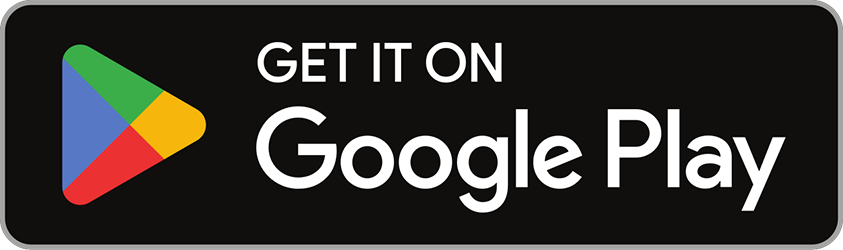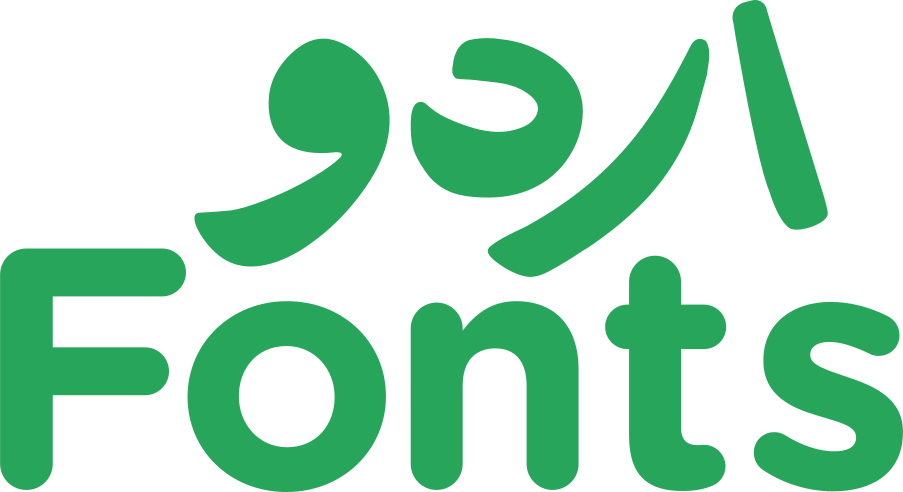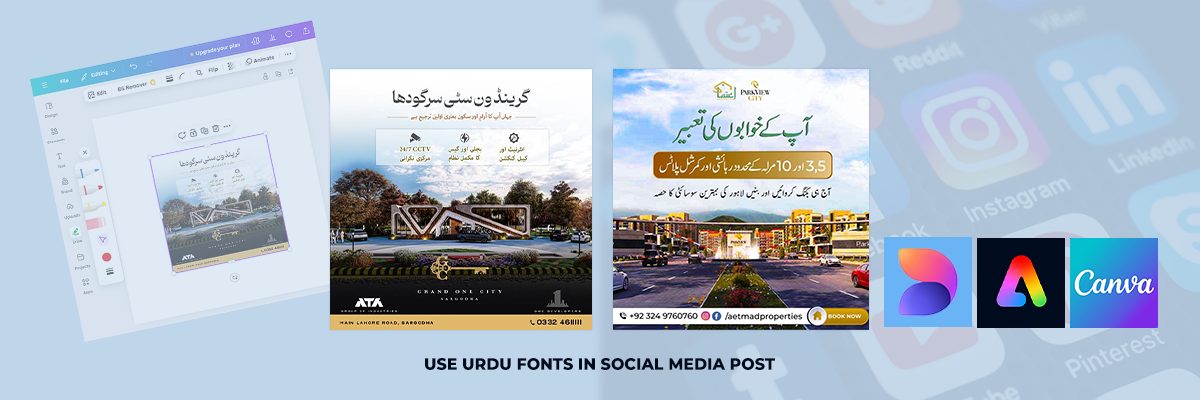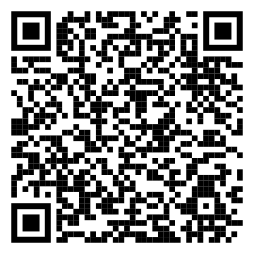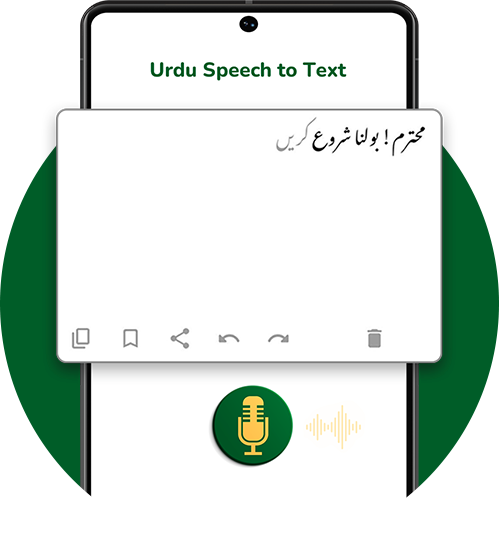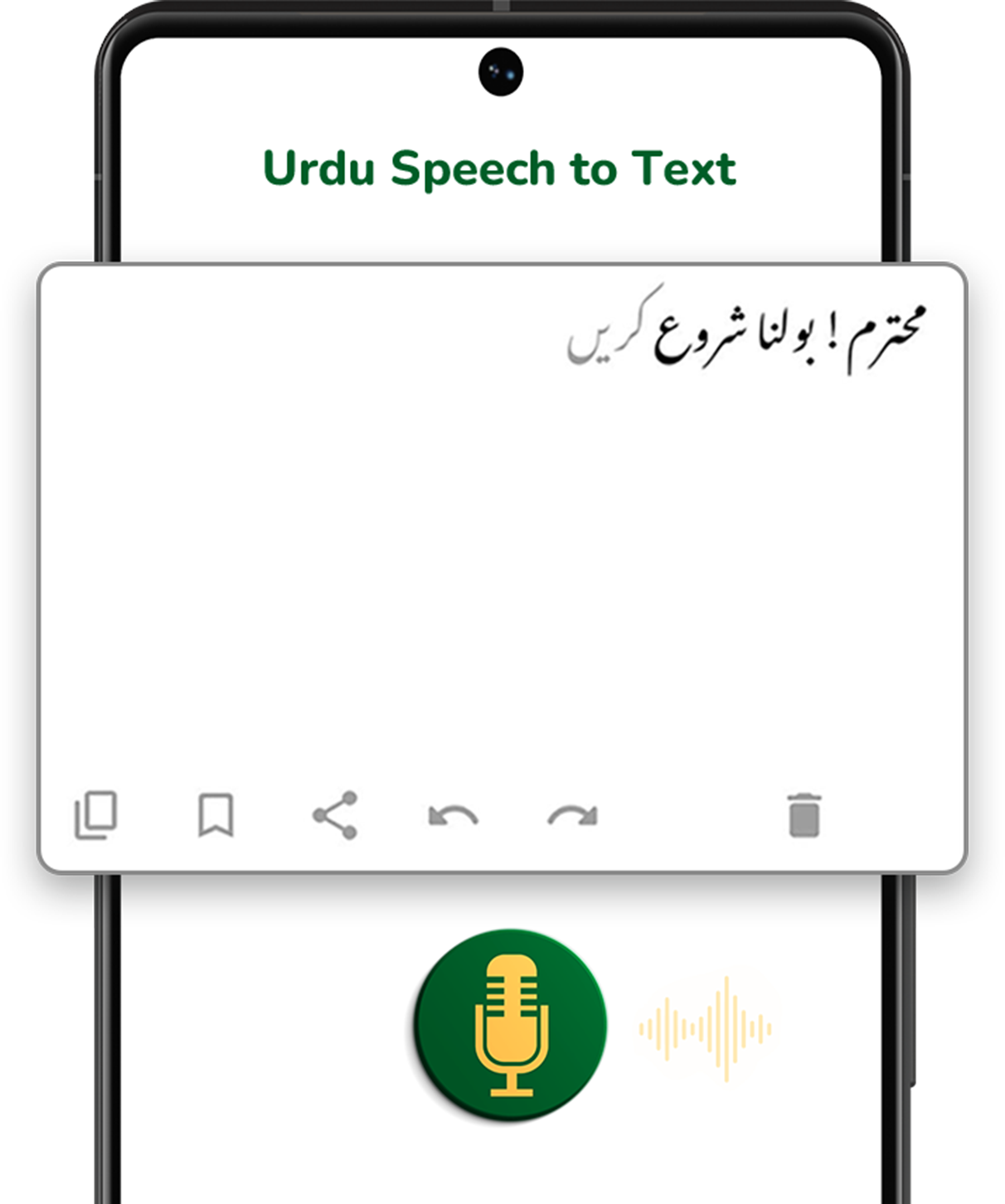In today’s digital world, visually engaging social media posts is important for capturing audience attention. If you are any business, influencer or content creator that is targeting Urdu-speaking audiences, you must have to add Urdu text in posts. This will enhance their aesthetic appeal. Urdu fonts make the text more relatable and impactful. There are different design tools like Canva, Adobe Express, and Microsoft Designer, you can use to create social media posts. They have also made it easier to incorporate custom Urdu fonts. These platforms allow you to create professional-quality designs even you don’t have advanced design skills.In this guide, we will explain you the process of how you can create beautiful posts using Urdu fonts in different platforms.
In today’s digital world, visually engaging social media posts is important for capturing audience attention. If you are any business, influencer or content creator that is targeting Urdu-speaking audiences, you must have to add Urdu text in posts. This will enhance their aesthetic appeal. Urdu fonts make the text more relatable and impactful. There are different design tools like Canva, Adobe Express, and Microsoft Designer, you can use to create social media posts.
They have also made it easier to incorporate custom Urdu fonts. These platforms allow you to create professional-quality designs even you don’t have advanced design skills.In this guide, we will explain you the process of how you can create beautiful posts using Urdu fonts in different platforms.
Looking for creative Urdu fonts for your social media designs? Here are the top 8 fonts to try!
How to Use Urdu Fonts in Canva for Social Media Posts?
Using custom Urdu fonts in Canva can make enhance your social media posts. It can make them more relevant to Urdu-speaking community and visual appealing for all. If Canva does not have the Urdu fonts you need in your design, you don’t have to be worried. You can upload them too. Here is the step-by-step guide to do so.
Download an Urdu Font
- First visit a trusted website like Urdufonts.com to find and download Urdu fonts you want in design.
- First visit a trusted website like Urdufonts.com to find and download Urdu fonts you want in design.
Upload the Font to Canva
- Open your Canva account on a web browser or mobile app.
- In the left menu, click on “Brand Kit” (keep in mind it is available for Pro users).
- Scroll down to the “Uploaded Fonts” section.
Upload the Font
- Click on the “Upload Font” button.
- Go to the .ttf file you extracted earlier. Select it and confirm the upload.
Use the Uploaded Urdu Font in Your Design
Open Your Design:
Go back to the Canva homepage. Open an existing Urdu design or create a new one, whatever you want to do.
Add Text:
- Click on the “Text” tool to add a text box.
- Type or paste your Urdu text. Ensure it is correctly formatted.
Select Your Uploaded Font:
- Highlight the text, go to the font menu, and search for your uploaded Urdu font.
- Click to apply the font to your text.
How can you create the perfect Urdu status on Facebook? Try our selected Urdu fonts for a unique touch!
How to Use Urdu Fonts in Social Media Posts Using Adobe Express
Adobe Express is a versatile tool. It allows you to create professional-looking social media posts quickly and easily. If you want to create posts in Urdu and want to add custom Urdu fonts, Adobe Express offers seamless access to it. Here is a step-by-step guide to adding and using Urdu fonts in your social media posts using Adobe Express.
Go to the Adobe Express Homepage
Open Adobe Express and log in to your account.
Select Brands
From the homepage, select “Brands” from the left-hand menu.
Choose a Brand
Select an existing brand or create a new one by clicking Create New Brand.
Add Your Font
Click on Add Your Fonts and then choose “Upload”.
Upload the Font
- In the pop-up window, select “Add Fonts”.
- Browse your device to locate the Urdu font file (.ttf) you want to upload and click Add.
At Last
The custom Urdu font is now added to your brand in Adobe Express.
Looking for elegant Urdu fonts for your special event designs? Here are 18 perfect choices!
How to Use Urdu Fonts in Social Media Posts Using Microsoft Designer
Here is how you can use Urdu fonts in social media fonts using Microsoft Designer:
- Go to Brand Settings. This option is usually available in the settings or brand section.
- Click Upload to add the font to your design.
- Select Upload Font and browse for the Urdu font file (.ttf) on your device
- Highlight the text in your design. Select the Urdu font from the font dropdown list.
- Go to Brand Settings. This option is usually available in the settings or brand section.
- Select Upload Font and browse for the Urdu font file (.ttf) on your device.
- Click Upload to add the font to your design.
- Highlight the text in your design. Select the Urdu font from the font dropdown list.
By keeping in mind these issues with the tips we discussed earlier, you can create a SEO-friendly Urdu website.
Final Words
By keeping in mind these issues with the tips we discussed earlier, you can create a SEO-friendly Urdu website.By using Urdu fonts in your social media posts, you can effectively connect Urdu-speaking audiences. This makes your content more relatable and engaging. Whether you are designing a post on Canva, Adobe Express, or Microsoft Designer, each platform offers simple steps to upload and use custom Urdu fonts. Each of these platforms offers tools and different features that makes it easy to create visually appealing posts. Plus, point is by adding Urdu fonts into your designs, you can better communicate with your Urdu-speaking audiences.